Internet Speed Validator for Livestreaming
Check Your Upload Speed
Your upload speed is crucial for smooth livestreaming. Most platforms require minimum speeds for optimal quality.
Enter your upload speed to see if it meets livestreaming requirements
Ever dreamed of broadcasting a live concert without spending a dime? You’re not alone-musicians, promoters, and fans are all hunting for a free livestream solution that delivers clear video, real‑time chat, and a simple setup. Below you’ll find a no‑frills, battle‑tested roadmap that takes you from a bedroom mic to a global stage, all without opening your wallet.
Livestreaming is a method of transmitting live video and audio over the internet to viewers in real time. It started as a niche hobby, but today it powers everything from indie gigs to stadium‑scale concerts. Because the technology is now largely free, anyone with a decent internet connection and a basic laptop can host a broadcast that rivals paid services.
Why Free Livestreaming Works for Concerts
Streaming platforms fund their free tiers with ads, data collection, or optional paid upgrades. That means you can reach thousands of fans with zero upfront cost. The trade‑off? You won’t get full control over branding or advanced analytics unless you upgrade. For many artists, the exposure outweighs the limitations.
Pick the Right Free Platform
Each platform has its own quirks. Below is a quick rundown of the most popular free services and what they bring to a live concert.
| Platform | Max Resolution | Chat Support | Monetization | Key Limits |
|---|---|---|---|---|
| YouTube Live | 1080p (60 fps) | Live chat, Super Chat (paid) | Ad revenue, Super Chat | Must verify account; 12‑hour max per stream |
| Twitch | 720p (60 fps) | Chat, emotes | Bits, subscriptions (paid) | Affiliate eligibility for monetization; 48‑hour max |
| Facebook Live | 720p | Comments, reactions | Stars, ad breaks (paid) | Requires a Facebook Page; 8‑hour max |
| Instagram Live | 720p | Comments, likes | Badges (paid) | Maximum 4 hours; only mobile app |
| Vimeo (Free tier) | 720p | Live Chat (limited) | None | 7‑day storage, 500 GB monthly bandwidth |
Essential Gear That Won’t Break the Bank
Even a free stream looks professional if you have the right basics:
- Camera: A recent smartphone (iPhone 14/Pixel 8) records 4K video and works fine for most gigs.
- Microphone: A USB condenser mic like the Blue Yeti captures clear vocals and instrument bleed.
- Internet: At least 5 Mbps upload for 720p; 10 Mbps for 1080p.
- Encoding software: OBS Studio or Streamlabs OBS (both free) turn your video feed into a stream.
Setting Up OBS Studio (or Streamlabs) - First Time Guide
OBS Studio (Open Broadcaster Software) is the workhorse behind most free streams. Here’s a quick setup:
- Download and install OBS from the official site.
- Open the app, go to Settings → Stream, choose your platform (e.g., YouTube), and paste the stream key from your dashboard.
- In the main window, click the “+” under Sources, select Video Capture Device, and choose your webcam or phone capture app.
- Add another source for your microphone using Audio Input Capture.
- Arrange the layout: video full‑screen, a lower‑third with the band name, and a chat overlay (optional).
- Go to Settings → Output, set the video bitrate to 3500 kbps for 720p, and click Start Streaming.
If you prefer an all‑in‑one UI, Streamlabs OBS bundles alerts, widgets, and themes, but the core steps are identical.
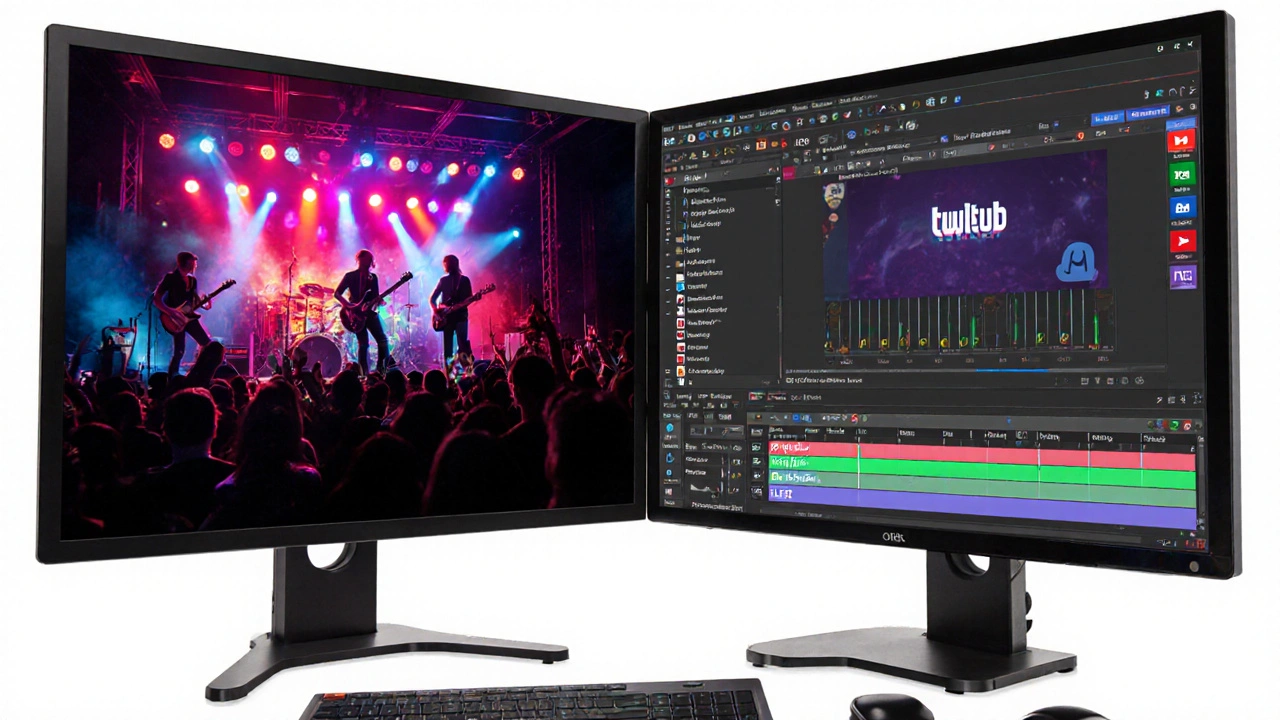
Going Live on Specific Platforms
YouTube Live
Sign in, click the camera icon → Go Live, then choose “Stream” tab. Copy the stream key, paste it into OBS, and you’re set. Enable “Live Chat” and schedule a Premiere if you want a countdown timer for fans.
Twitch
Visit the Creator Dashboard, go to Stream Key & Preferences, copy the key, and paste it into OBS. Activate “Extended Broadcast” for longer sets, and consider enabling “Host” mode to let other streamers feature your concert.
Facebook Live
From your Page, click “Live Video” → “Use Stream Key”. Paste the key into OBS. Facebook auto‑generates a thumbnail, so pick an eye‑catching image beforehand.
Instagram Live
Instagram doesn’t accept external stream keys, but you can use Restream to rebroadcast your OBS output to Instagram via a third‑party RTMP service. The workflow is: OBS → Restream → Instagram.
Boosting Engagement During the Concert
Live concerts thrive on interaction. Here are three low‑effort tricks:
- Live polls: Use YouTube’s “polls” or Twitch’s channel points to let fans vote for the next song.
- Chat shout‑outs: Pull a viewer’s comment on screen using the OBS “Browser” source.
- QR code merch: Display a QR code linking to your store; fans can scan while the music plays.
Legal & Rights Quick Check
Even if the stream is free, you still need the proper rights:
- Own the master recording or have a written permission from the copyright holder.
- If you’re covering a song, secure a mechanical license (e.g., via the Harry Fox Agency).
- Check platform policies - YouTube’s Content ID may mute or block unauthorized tracks.
Keeping paperwork tidy prevents a stream from being taken down mid‑performance.
Checklist Before You Hit "Go Live"
- Test internet speed (run a speedtest at least 30 minutes before).
- Do a 5‑minute private test stream on the chosen platform.
- Confirm audio levels - vocals should peak around -6 dB.
- Enable low‑latency mode if you want real‑time chat interaction.
- Have a backup power source (UPS) for your laptop and mic.
Troubleshooting Common Issues
Problem: Stream buffers or freezes.
Fix: Lower the bitrate in OBS to 2500 kbps, switch from 1080p to 720p, or use a wired Ethernet connection instead of Wi‑Fi.
Problem: No audio for viewers.
Fix: In OBS, go to Audio Mixer, click the gear icon, and ensure the correct microphone is selected. Also verify platform audio settings aren’t muted.
Problem: Chat lagging behind video.
Fix: Enable “Low latency” in platform settings and keep the stream resolution under 720p.
Next Steps - Turn One‑Time Stream into a Series
Once you’ve mastered a single free concert, consider building a schedule: weekly acoustic sets, monthly live Q&A, or collaborations with other artists. Consistency keeps the audience engaged and gives you more data to fine‑tune production.
Can I stream a concert on multiple platforms at once for free?
Yes. Services like Restream let you send a single OBS output to several free platforms (YouTube, Twitch, Facebook) simultaneously. The free Restream tier caps you at three destinations, which is enough for most indie gigs.
Do I need a fancy encoder to stream in HD?
No. OBS Studio and Streamlabs OBS handle HD encoding on most modern laptops. Just ensure your CPU can sustain a 30‑40 % load, and set the bitrate according to your internet upload speed.
Is it legal to stream copyrighted music for free?
Only if you own the rights or have a license. Platforms like YouTube may block or monetize the video for the rights holder, but you could still face a takedown. Secure permissions before you broadcast.
What’s the minimum upload speed for a stable 720p stream?
Aim for at least 5 Mbps sustained upload. Anything lower will cause buffering, especially if you’re also running audio and chat overlays.
Can I monetize a free livestream?
Most free tiers let you earn through ads (YouTube), viewer donations (Super Chat, Bits), or platform‑specific features (Twitch Affiliate). You’ll need to meet each service’s eligibility criteria, but the revenue streams stay optional.





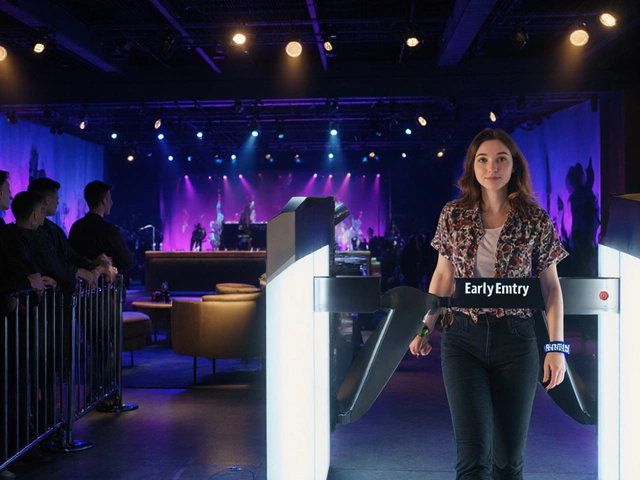
Gabby Love
Before you go live, run a quick speedtest and make sure you have at least 5 Mbps upload for a stable 720p stream. It’s also a good idea to do a short private test stream on your chosen platform so you can catch any audio‑video sync issues early. Double‑check that your mic levels peak around -6 dB, otherwise viewers might hear distortion.
allison berroteran
Thinking about why free livestreaming matters can feel like a philosophical exercise, but the practical side is just as compelling. When we break down barriers to entry, we invite a wider variety of voices into the musical conversation, which in turn enriches the cultural tapestry we all share. It’s fascinating how platforms that once served niche hobbyists now host stadium‑scale events, showing that technology can democratize experiences once reserved for the elite. By leveraging free services, independent artists avoid the steep overhead that used to force many to stay in the shadows, and that shift fundamentally changes the power dynamics of the industry. The audience, too, gains a sense of ownership; fans who can tune in without paying a ticket price are more likely to engage, comment, and even support the artist in other ways. Moreover, the modest setup-just a smartphone, a decent mic, and OBS-means that a budding musician can start broadcasting from a bedroom and scale up as they grow. This low‑cost entry point encourages experimentation, allowing performers to test new material live without risking a big production budget. Over time, those experiments can evolve into polished shows, guided by real‑time feedback from viewers. In a way, the free livestream model mirrors the open‑source software movement, where collaboration and community drive innovation. It also raises questions about sustainability: how can creators balance the need for revenue with the ethos of openness? The answer often lies in hybrid models-mixing free streams with optional paid perks like merch or exclusive back‑stage content. Ultimately, the shift toward free livestreaming reflects a broader cultural trend toward accessibility and shared creation, and it challenges us to rethink what it means to be a performer in the digital age.
Michael Thomas
If you want real quality, ditch the free platforms and go pro.
Abert Canada
Going pro is a choice, but for many indie bands the free route actually fuels community growth and keeps the music scene vibrant without corporate strings.
Xavier Lévesque
Yeah, sure, because everyone loves buffering at the climax of a song.
Thabo mangena
From a legal standpoint, it is imperative that broadcasters secure the appropriate rights prior to transmission. Possession of the master recording or a duly signed license constitutes the primary prerequisite. In the case of cover performances, obtaining a mechanical license, such as those issued by the Harry Fox Agency, is essential to avoid infringement claims. Platform policies, notably YouTube’s Content ID system, may autonomously mute or monetize content deemed unlicensed, thus potentially compromising the creator’s control over revenue. Accordingly, it is advisable to maintain comprehensive documentation of all permissions to preempt any mid‑stream takedowns.
Karl Fisher
While the legalese can feel like a maze, think of it as the backstage crew that keeps the show running smoothly. Having those papers in order not only protects you from nasty takedowns but also projects professionalism to your audience. It’s a small investment of time that pays off when you can focus on the music rather than fighting copyright bots.
Buddy Faith
They’re watching everything you stream, so why not assume the worst.